D-11 : Hey Cortana !!
Cortana is the voice-controlled digital assistant from Microsoft and was introduced in Windows Phone 8. It’s available in select markets only and now makes it’s way into Windows 10. It’s very much integrated into Windows 10, replacing the search bar in Windows 7 and now sit’s in the taskbar. It can search things in the web as well as the local machine, can search for settings and your calendar, create appointments and deliver news that are relevant to you.
![]()
When you open Cortana for the first time, it will tell you to set some options like set the name which Cortana will be using to address you, your interests etc. You can skip this and can configure at a later point from the Settings. In markets where Cortana is not supported the experience will revert to what we have in Windows 7. Cortana accepts input by typing in the search bar as well as speech recognition either by clicking on the microphone icon inside the search bar or by saying Hey Cortana first and then preceded by your command. When you click inside the bar, Cortana will show the relevant details if configured, like news, your calendar info, weather info etc.
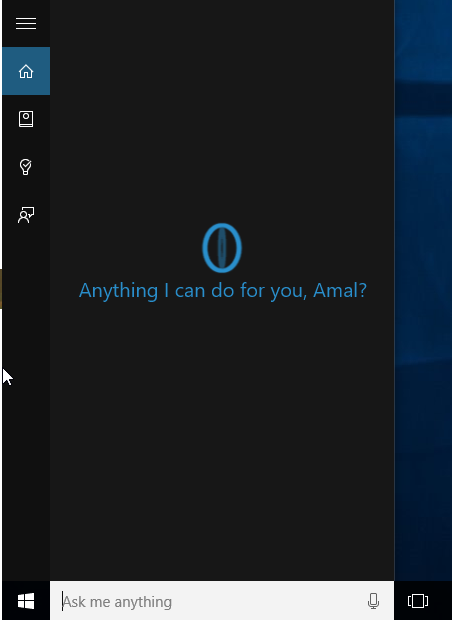
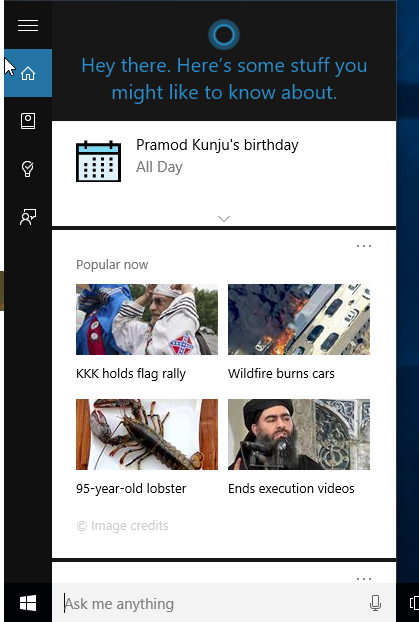
The hamburger icon will expand the left bar and shows the title along with the text, the options are Home, Notebook, Remainders and Feedback.
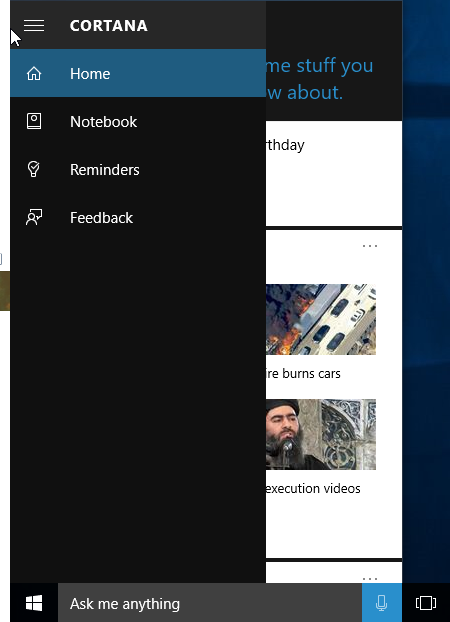
The notebook is the place where Cortana keeps track of all the things she knows about you. It’s database is powered by Bing and adds to it as days go by regarding your behaviour and previous searches.
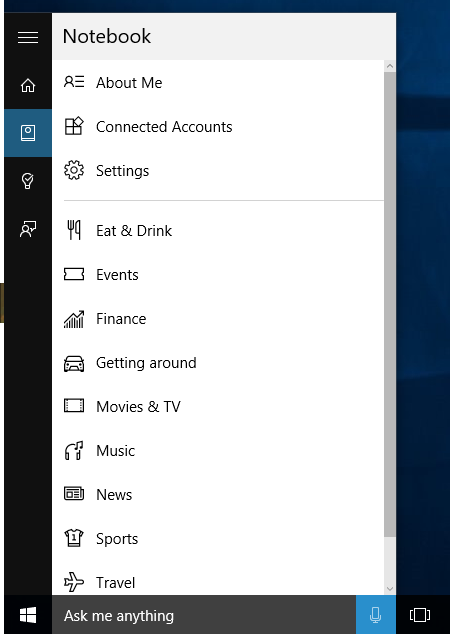
In the about section in Notebook, you can configure the name which Cortana will use to address you as well as your favourite locations.
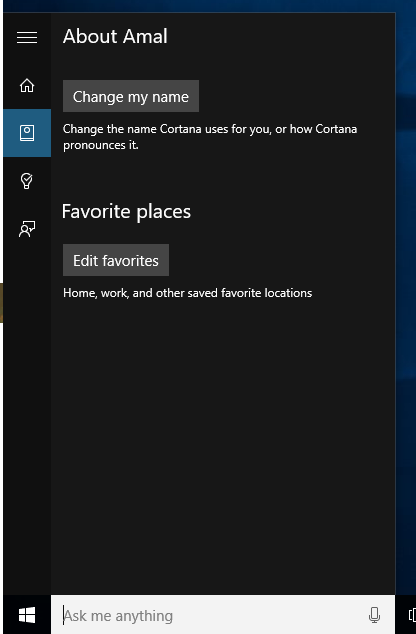
The settings page in Notebook section can be used to configure various features related to Cortana. Like enabling suggestions, manage what all things needs to be stored in the cloud, also set cortana respond to you only. Consider the scenario that if more than one person is talking in the background then the cortana may produce indifferent results. You can avoid that by setting Cortana respond to your voice only.
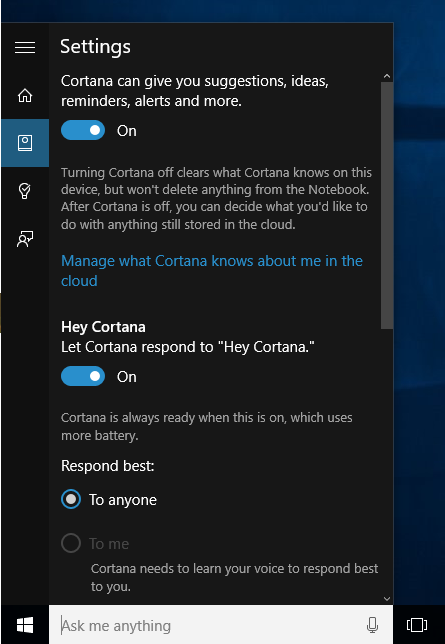
Apart from that we can configure settings for each interests individually too. Like for weather we can specify the unit should be Fahrenheit or Celsius and will also be able to add favourite city so that Cortana will show the info more relevant to you. Similarly we can set these options in News, sports, markets etc.
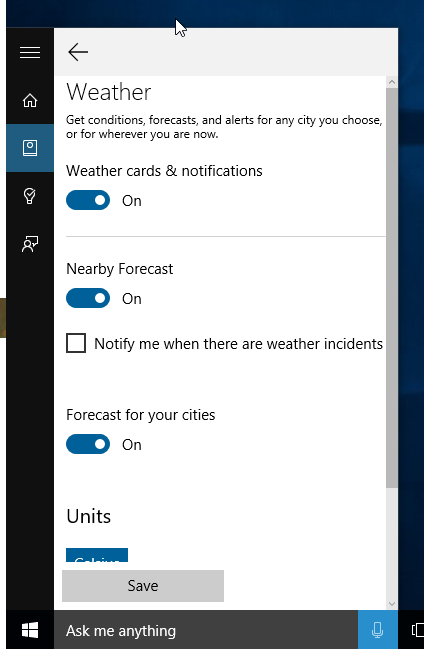
In the remainder page you can add remainders in addition to what Cortana has pulled from your calendar. You can also tell Cortana to set the remainder by speaking into it. You can watch voice commands in action here in this video.
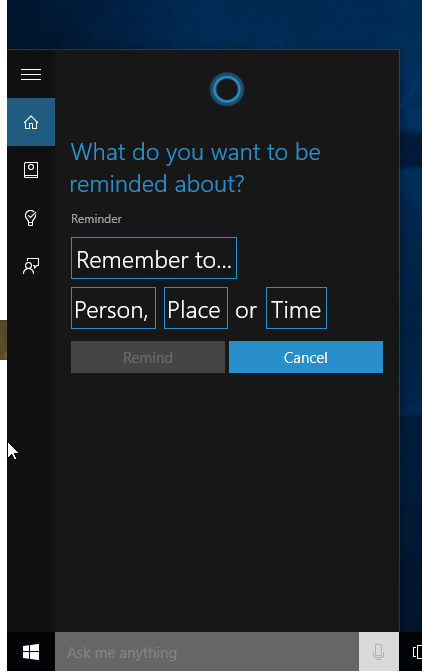
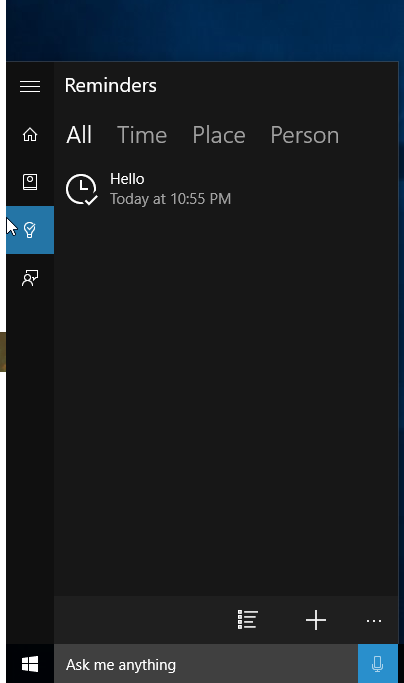
The last option is for sending the feedback to Microsoft, so that the experience can be improved. From the last year alone, we are seeing that they are taking these feedback very seriously and many are getting pushed to the production too
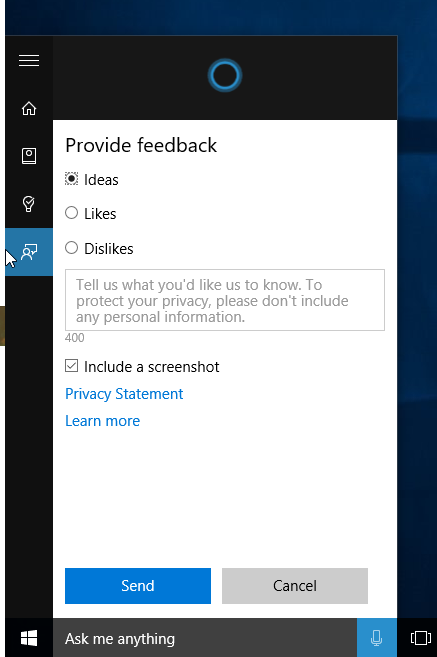
Apart from the app, Cortana is tightly integrated into other apps too in Windows 10. For example take the case of Microsoft Edge, when you search for anything related to weather then Cortana can pop up to show you weather information.
No Comments
Connecting Azure Blob Storage account using Managed Identity
Posted 12/9/2022Securing Azure KeyVault connections using Managed Identity
Posted 11/26/2022Manage application settings with Azure KeyVault
Posted 11/9/2022Adding Serilog to Azure Functions created using .NET 5
Posted 4/3/2021Learn how to split log data into different tables using Serilog in ASP.NET Core
Posted 4/23/2020