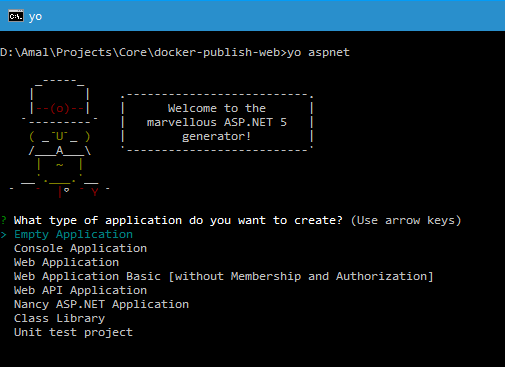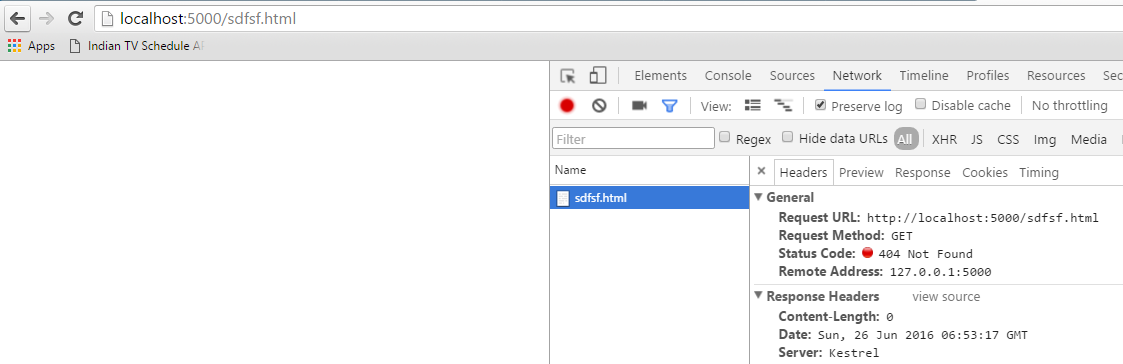ASP.NET Core
Custom Error Pages in ASP.NET Core MVC Application Using StatusCodePages Middleware
While developing a web application, one of the best practice every developer should follow is to set up a custom error page for the site. Showing that dreaded yellow page to the user during the occurance of an exception is highly unprofessional and is prone to security risks. In one of the earlier post in the blog, I have explained the use of StatusCodePages middleware and various approaches for implementing it in a ASP.NET Core web application.
In this post, I am going to implement custom error handling in an ASP.NET Core MVC application using the StatusCodePages Middleware. I will use the UseStatusCodePagesWithReExecute method provided by the middleware for showing the error the page in the case of an error. So let's add the following line in the Configure method in the Startup.cs file as shown below
app.UseStatusCodePagesWithReExecute("/Error");This method is telling the web server to execute the action method name Index in the ErrorController. Since we are using the ReExecute method the redirection will happen in the server itself thereby avoiding a round trip between the server and the client.
Now, we need to create the controller and the action method in it. Create a file in the Controller folder, save it as ErrorController.cs and add the following lines in it
Hosting ASP.NET Core Web App in Docker and Accessing it from outside
In one of the earlier posts here, I have explained the steps needed to deploy a console application created in your local machine into a docker container. Today, I am going to go through the various steps needed for deploying a .NET Core web app into a Docker container using a dockerfile.
Please refer the links given towards the bottom of the post to know more about Docker for Windows and .NET Core Apps.
Creating the Project.
In this post, I am going to use Yeoman for scaffolding a ASP.NET Core web app from the command prompt. You can read more about Yeoman and how to set it up in machine by referring the links given below.
Getting Started With Yeoman
Scaffolding Using Yeoman
The command used for scaffolding a ASP.NET Core web app is
yo aspnet
When this command is executed, Yeoman will list the available options as shown in the image below.
Using StatusCodePages middleware in ASP.NET Core Application
In ASP.NET Web and MVC applications, we have a customErrors.Mode property in the web.config file to specify custom error pages for exceptions happening in the application.
In an ASP.NET Core web application we can make use of the UseStatusPages middleware to return a custom error page or a error message to the output stream. The middleware can be used to return a custom error message or page when there is an invlid response code between 400 and 600. Normally, the 4xx error is used for client errors where as 5xx is used for server errors.
To explain the various options available in the middleware, I am going to use a ASP.NET Core web application created using Visual Studio Code and .NET CLI tools to run the application. You can also do the same using Visual Studio IDE too.
Let's create a empty MVC project and run the application using the dotnet run command. It will self host the application and exposes port# 5000 for accessing the site. Open the site in the default browser by typing in http://localhost:5000/ and if you try to access a page which doesn't exists in the project, the browser will show an empty page or a page with a message saying that Page not found. Given below is the screenshot of the page I got in Chrome. If you open up the developer tools by pressing F12, you can see that the response from the server has 404 as status code.
Connecting Azure Blob Storage account using Managed Identity
Posted 12/9/2022Securing Azure KeyVault connections using Managed Identity
Posted 11/26/2022Manage application settings with Azure KeyVault
Posted 11/9/2022Adding Serilog to Azure Functions created using .NET 5
Posted 4/3/2021Learn how to split log data into different tables using Serilog in ASP.NET Core
Posted 4/23/2020