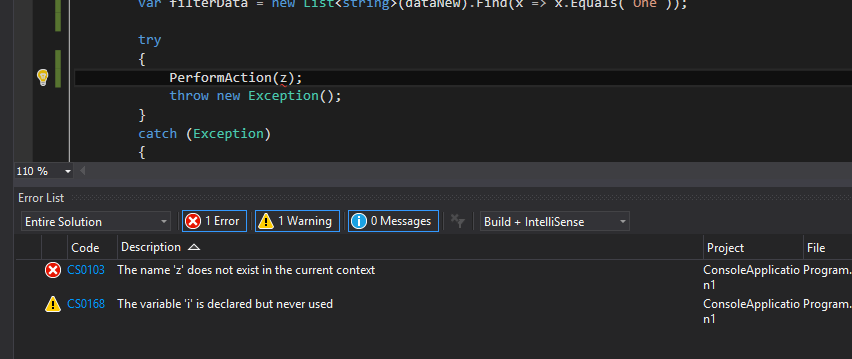Visual Studio Tips & Tricks - Error List Window
In this post, I am going to give you some tips for the Error List window is Visual Studio , which I hope will help you to increase the productivity while using the most widely used IDE.
The error list will show the application error and warnings with code starting with "CSXXXX" where as the errors from code analysis will start with "CAXXX". Also you have the option to filter out error, warning, messages by clicking on the button in the top bar in the window. Those three buttons will act as toggle buttons and based on its state it will filter the list.
Errors, Warnings and Messages
Filtering Errors by Document
If you to view only the errors or warnings from the current project or open documents, you can do that by exapanding the list in the dropdown at the top left corner of the window and selecting the appropriate options. The options available are Entire Solution, Open Documents, Current Project and Current Document. This feature comes in handy when you have a long list of errors and needs to focus on a subsest, will save you from a lot of scrolling up and down the window
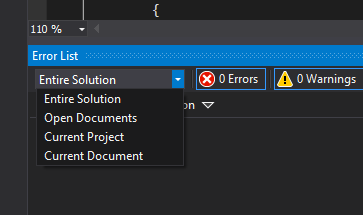
Filtering Errors using Search
Another option we have is facility to search within the error list. You can enter the search term in the box provided at the top right side of the window. As you start typing it will start filtering out the entires, in line with search functionality found through the operating system and IDE. This feature is very helpful when you want to find a particular erorr from a long list of items
Some of the features were there since ages and I have seen many who stills does the manual stuff. Hope these little tips will increase their productivity and come back to this blog for more tips and tricks in using Visual Studio
No Comments
Connecting Azure Blob Storage account using Managed Identity
Posted 12/9/2022Securing Azure KeyVault connections using Managed Identity
Posted 11/26/2022Manage application settings with Azure KeyVault
Posted 11/9/2022Adding Serilog to Azure Functions created using .NET 5
Posted 4/3/2021Learn how to split log data into different tables using Serilog in ASP.NET Core
Posted 4/23/2020